Ava Robotics + Microsoft Teams
Ava Teleport, Inside Teams.
The Ava Robot acts as a mobile participant, interacting with others more naturally and engagingly. With powerful features such as a collision avoidance and side-view cameras, and controls for moving and looking around including zoom, Ava is the most immersive expression of collaboration available today.
The screen also clearly displays participants, documents, and presentations, ensuring everyone can participate and contribute to the meeting.


Starting an Ava Session Within a Microsoft Teams Meeting:
-
All you need is your Microsoft Teams Meeting, with Cloud Video Interop enabled.
-
Launch the Ava app and select the site you want to visit and the location start.
-
Select "Enter video address", paste in the video address of the meeting (and then add the passcode if necessary).
-
Save Microsoft Teams personal room in your profile. You can do this in Settings for the app.
Steps to Connect to a Microsoft Teams Meeting
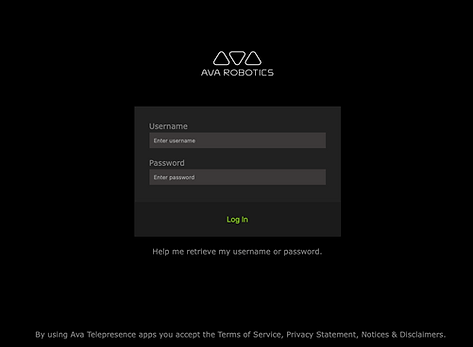
1
Step 1: Sign into Ava App with your username and password

2
Step 2: Select "Request Teleport Session"

3

4
Step 4: Enter your video address for the meeting, followed by period and the passcode (if applicable). Press OK and start the session.
Step 3: Select "Enter video address"
Still Need Help?
For more information on how a to set up Ava to call into a conferencing app like MS Teams, see User Guides at https://www.avarobotics.com/documents
